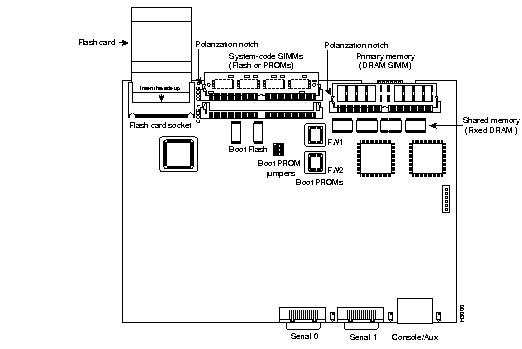BACK
Managing a Cisco RouterRouter Internals
Backing Up and Restoring Cisco IOSsBefore upgrading or restoring an IOS, you should backup the current version to a TFTP server. By default Flash memory is used to store the Cisco IOS. Verify Flash
Router3>en
Router3#show flash
File Length Name/status
1 10218508 /c2500-js-l_120-8.bin
[10316471 bytes used, 6460745 available, 16777216 total]
16384K bytes of processor board System flash (Read ONLY)
The last line shows the amount of flash memory on board (16384K bytes of processor board System flash) Filename for this IOS is c2500-js-l_120-8.bin
Backup IOS Use the show version command to determine the version of the IOS on the router and the filename of the image, you already got the size of flash from the previous command. Router_1#show version ROM: System Bootstrap, Version 12.0, RELEASE SOFTWARE BOOTFLASH: 3000 Bootstrap Software (IGS-BOOT-R), Version 11.0(10c)XB1, RELEASE SOFTWARE (fc1) Router_1 uptime is 11 minutes System restarted by power-on System image file is c2500-js-1_120-8.bin, booted via flash Bridging software. X.25 software, Version 3.0.0. 1 Ethernet/IEEE 802.3 interface(s) 2 Serial network interface(s) 32K bytes of non-volatile configuration memory. 8192K bytes of processor board System flash (Read ONLY) Configuration register is 0x2102 Router_1# Use the following command to copy the IOS from flash to a TFTP server:
Router3#copy flash tftp
System flash directory:
File Length Name/status
1 6078548 c2500-js-l_120-8.bin
[6078612 bytes used, 2309996 available, 8388608 total]
Address or name of remote host [255.255.255.255]? 192.168.1.70
Source file name? c2500-js-l_120-8.bin
Destination file name [c2500-js-l_120-8.bin]?
Verifying checksum for 'c2500-js-l_120-8.bin' (file # 1)... OK
Copy 'c2500-js-l_120-8.bin' from Flash to server
as 'c2500-js-l_120-8.bin'? [yes/no]yes
!!!!!!!!!!!!!!!!!!!!!!!!!!!!!!!!!!!!!!!!!!!!!!!!!!!!!!!
[cut for brevity]
!!!!!!!!!!!!!!!!!!!!!!!!!!!!!!!!!!!!!!!!!!!!!!!!!!!!!!!
Upload to server done
Flash copy took 0:01:44 [hh:mm:ss]
TFTP doesn't allow directory browsing or user authentication, so the file is put in the default directory of the TFTP server. Restoring or Upgrading the IOSRestoring from a TFTP server.Make sure that file is in the TFTP's default directory (you won't be prompted for the directory from the TFTP server, you have to know where it is).
Router3#copy tftp flash
**** NOTICE ****
Flash load helper v1.0
This process will accept the copy options and then terminate
the current system image to use the ROM based image for the copy.
Routing functionality will not be available during that time.
If you are logged in via telnet, this connection will terminate.
Users with console access can see the results of the copy operation.
---- ******** ----
Proceed? [confirm]
The above tells you that the router must reboot.
System flash directory:
File Length Name/status
1 6078548 c2500-js-l_120-8.bin
[6078612 bytes used, 2309996 available, 8388608 total]
Address or name of remote host [192.168.1.70]? 192.168.1.70
If you've used a TFTP server before, it will use it as the default choice. The next prompt is for the source filename, which must be in the TFTP's root directory. Source file name? c2500-js-l_120-8.bin Destination file name [c2500-d-l_113-5.bin]? Accessing file 'c2500-d-l_113-5.bin' on 192.168.1.70... Loading 'c2500-js-l_120-8.bin' from 192.168.1.70 (via Ethernet0): ! [OK] Next you are prompted three times to confirm that the current flash file will be erased, you will be prompted to backup the running-config to startup-config if it has been changed since the router will reboot. Erase flash device before writing? [confirm] Flash contains files. Are you sure you want to erase? [confirm] System Configuration has been modified. Save? [yes/no]: yes Building configuration... [OK] Copy 'c2500-js-l_120-8.bin' from server as 'c2500-js-l_120-8.bin' into Flash WITH erase? [yes/no]yes Router reboots and loads the Mini IOS from ROM in order to erase the flash since the flash can't be erased while it's in use.
%SYS-5-RELOAD: Reload Requested
%FLH: c2500-js-l_120-8.bin from 192.168.1.70 to flash ...
System flash directory:
File Length Name/status
1 6078548 c2500-js-l_120-8.bin
[8121064 bytes used, 8656152 available, 16777216 total]
Accessing file 'c2500-js-l_120-8.bin' on 192.168.1.70...
Loading c2500-js-l_120-8.bin from 192.168.1.70 (via Ethernet0): ! [OK]
New file is copied
Erasing device... eeeeeeeeeeeeeeeeeeeeeeeeeeeeeeeeeeeeeeeeeeeeeeeeeeeee
eeeeeeeeeeeeeeeeeeeeee
Loading c2500-js-l_120-8.bin from 192.168.1.70 (via Ethernet0):
!!!!!!!!!!!!!!!!!!!!!!!!!!!!!!!!!!!!!!!!!!!!!!!!!!!!!!!!!!!!!!!!!!!!!!!
[output cut for brevity]
!!!!!!!!!!!!!!!!!!!!!!!!!!!!!!!!!!!!!!!!!!!!!!!!!!!!!!!!!!!!!!!!!!!!!!!
After copy [OK 10935532/16777216 bytes] Verifying checksum... OK (0x2E3A) Flash copy took 0:05:45 [hh:mm:ss] %FLH: Re-booting system after download Router reboots and new IOS is used Reload the RouterAfter upgrading the IOS, you will have to reload the router to use the new software. Note that some routers reboot automatically when you copy a new version of software to the router if it doesn't, use the following command. Router_2#reload Proceed with reload? [confirm] yes %SYS-5-RELOAD: Reload requested Backing Up and Restoring System ConfigurationAny changes made to the router configuration are stored in running-config, copying the running-config to the startup-config in NVRAM will ensure that changes made to the system configuration are saved in the event that the router is reloaded. Use the following command to save configuration changes. Router#copy running-config startup-config Building configuration... [OK] Router#Copying running-config to TFTP Copying the running-config to a TFTP server allows you to maintain a second copy in the event that you make irreversible errors to running-config and startup-config. Use the following command and answer the questions such as server's IP address and destination filename. Router_2#copy running-config tftp Remote host []? 192.168.1.70 Name of configuration file to write [router-confg]? < Enter > Write file router-confg on host 192.168.1.70? [confirm] < Enter > Building configuration... Writing router-confg !!!!!!!!!!!!!!!!!!!!!![OK]Restoring Configuration Files If you've made changes to the running-config, the easiest way to undo all of the changes is to copy the startup-config to the running-config. Providing, of course, that you haven't saved any of the changes you want to get rid of. If you saved changes to the startup-config, you can load a config file from a TFTP server as long as you remembered to back it up before making changes. From startupTo restore the startup-config file from NVRAM to the running-config in RAM use the following command and note that running-config will be overwritten with the startup-config file information. Router3#copy startup-config runnning-configFrom TFTP You can also restore the running-config file from a TFTP server, providing that you have backed it up there. Router_2#copy tftp running-config Host or network configuration file [host]? < Enter > Address of remote host [255.255.255.255]? 192.168.1.70 Name of configuration file [router-confg]? router-confg Configure using router-confg from 192.168.1.70 [confirm]? < Enter > Loading router-confg from 192.168.1.70 (via serial 0) !!!!!! [OK - 882/32723]Erasing the Configuration Use the following command to erase the startup file and enter setup mode whenever the router is reloaded. Router_2#erase startup-config BACK |
||||||||||||||||||||||||||||||||||||||||||||